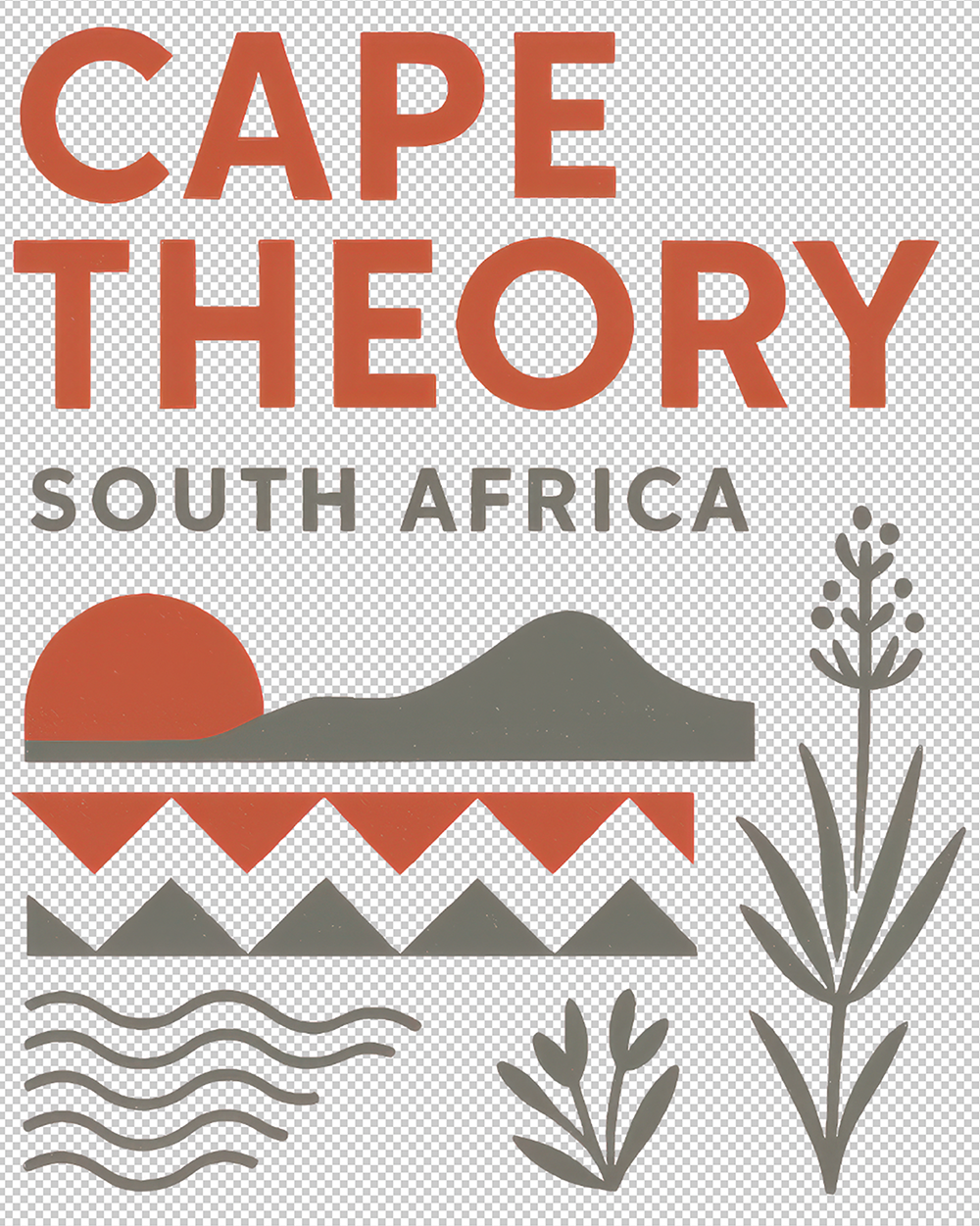Getting started
Ideal label files
Last updated on 21 Nov, 2025
Use a PNG file
Upload a high-resolution PNG file with a transparent background.
A PNG is an image format that supports transparency, which means no white box will appear around your label. Blurry or pixelated files will always produce poor results.
Alternative option: JPG
If your label is a standard rectangle or square, you can also upload it as a JPG. However, keep in mind that JPG files don’t support transparency, making them unsuitable for labels with unique shapes. Additionally, JPGs are slightly less sharp than PNGs, especially when it comes to text, resulting in a minor loss of clarity.
Do NOT use: PDF
The Acrobat PDF format is not supported at this stage.
What's more, this file is typically submitted by printers for your final approval before printing. It includes crucial details like dieline and printing finish specifications.
Remember, your submission should be as "clean" as possible, precisely matching what will appear on your physical bottle.
Need help with your label?
We’ll turn your artwork into a Lite-ready PNG for free, perfect if:
your label isn’t already cropped,
you don’t have a transparent PNG, or
you only have a PDF/JPG/AI/EPS file.
(We’ll email your adapted file so you can start your submission.)
Common pitfalls to avoid
❌ Uploading a low-resolution file (blurry or pixelated results)
❌ Uploading a full-printer PDF proof (unsupported format and contains extraneous, irrelevant information)
❌ Using a custom shape label file with a white background instead of transparent
❌ Expecting foil, embossing, or spot varnish effects to appear automatically
❌ Uploading back labels featuring FPO (For Placement Only) barcodes or QR codes.
Match the die-cut shape
The die-cut shape is the exact outline of your printed label: the way it’s physically cut by the printer (for example, a circle, oval, or custom curve). Make sure your file matches this shape exactly, so the label sits correctly on the bottle.

Uploading the best label file for Lite
To get the most accurate and professional results, follow these guidelines when preparing your label file:
Special finishes
Outshinery Lite cannot reproduce print effects like foil (gold/silver), embossing, debossing, or spot varnishes. If your design includes these, the best approach is to simulate them digitally in your file.
Pro tip: Add mock effects (for example, a metallic shine, textured background, or shadowing) directly in Photoshop, Illustrator, or your design tool. This ensures your final render looks as close as possible to the printed bottle, even if the physical print effects can’t be simulated.
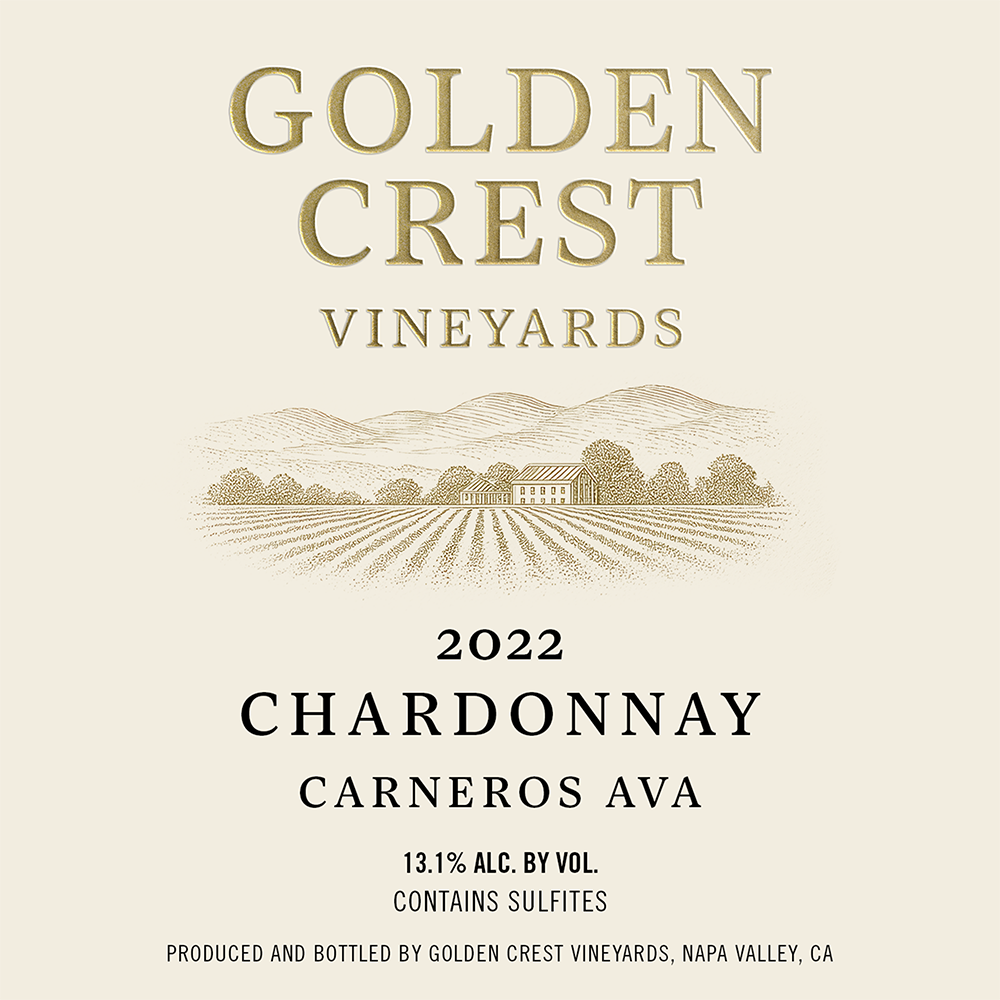
Backgrounds
Tip: Avoid using pure black in your label artwork. Instead, use a very dark grey. This leaves room for natural shadows to show correctly in the render, keeping the image photorealistic and not flat.
The case of silkscreened (ACL) designs
Outshinery Lite can also handle silk-printed bottle designs. The key is to provide your artwork as a high-resolution PNG where the areas representing glass are left fully transparent. This ensures the system can accurately recognize what should be “ink” versus what should remain as glass.
From there, simply proceed as usual:
Upload the PNG artwork
Adjust scale and positioning with the placement parameters
Generate your render with the design applied directly to the bottle
This way, your silkscreened look comes out crisp, accurate, and photorealistic.