Orders & payments
Placing an order
Last updated on 10 Oct, 2025
1. Name your image file clearly
To help you recognize your files easily:
Use this naming style:
Brand-Varietal-VintageAvoid special characters
You can also add extras like
Appellation,Tier, orVineyardfor clarity
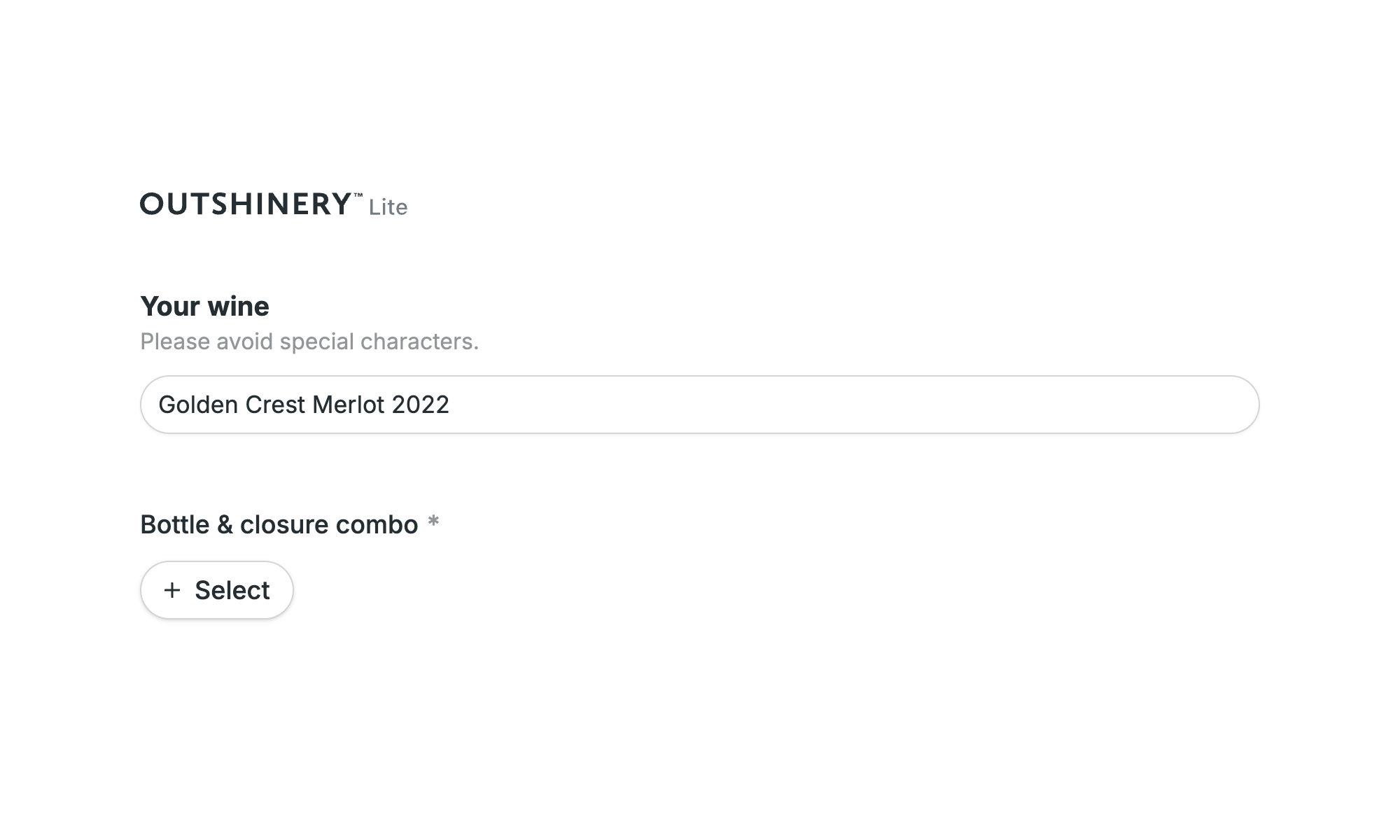
2. Select all the components of your bottle shot
Glass shape + closure
Glass color
Wine shade (preview your glass + wine color combination on the Colors page: selections can’t be changed after ordering)
Closure material (if applicable)

3. Want to change or cancel?
Once your order starts processing, edits are impossible. So double-check everything: uploads, label placement, settings, before you hit submit.
4. Important ordering tips
Preview your label carefully before paying and submitting
Ensure your label matches the die-cut shape correctly
Double-check any placement offsets you entered
5. Label formats & best practices
Use a high-resolution PNG with transparency whenever possible
Flattened JPG/PDF is fine for simple rectangular labels
Avoid locked or corrupted files, these can prevent rendering
Learn more about ideal label files
6. Live preview & adjustments
The preview tool lets you see how your bottle will look before paying. Take time to perfect your label size and placement on the bottle. Once it’s right, render away!
7. Post-order receipt & re-ordering
You’ll receive a confirmation email with details and links right after ordering
That email makes it easy to reference your settings or reorder matching views later

